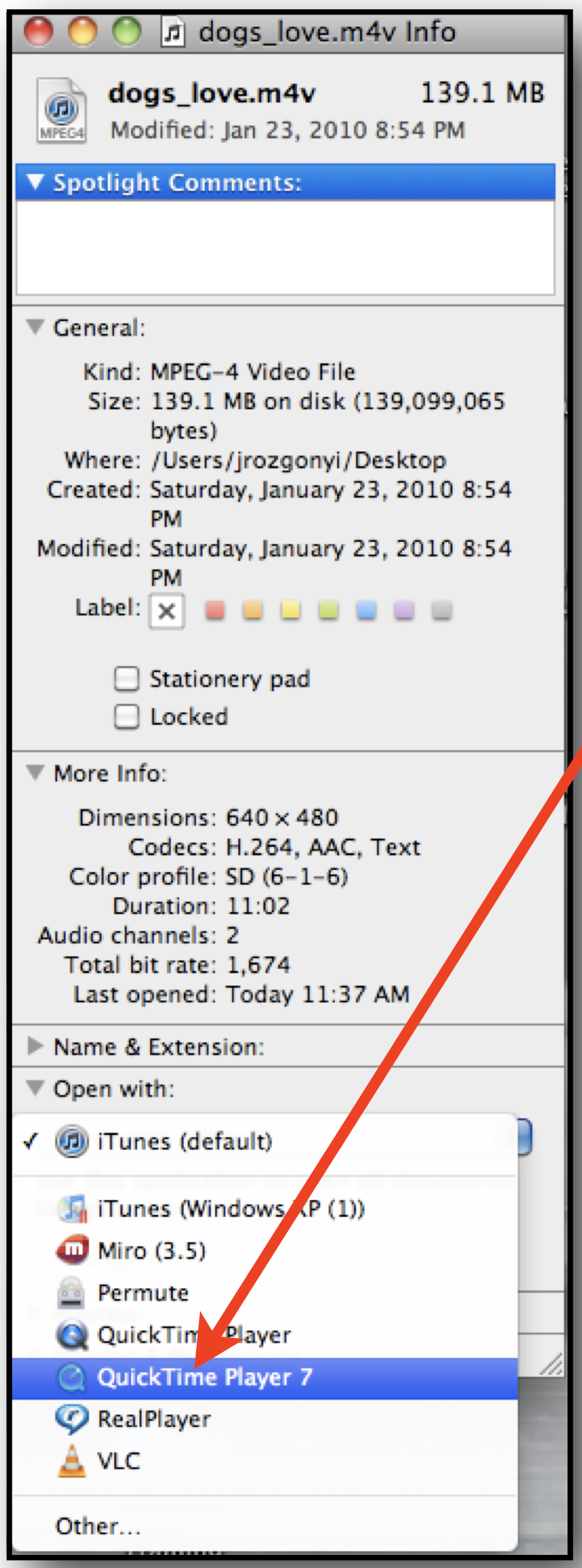How to - Change the Default Application on Mac OS X
By default, all files on a Macintosh computer are assigned an application that will open them if simply click on the file. For example. double-clicking on the file meetingnotes.doc may open the document in Microsoft Word, even though you also have Pages or Open Office that are capable of reading and editing file.
You can permanently change the default application that opens any type of file by following these simple instructions.
- Select the icon of any example file of the type you wish to change (e.g., a .doc file if you want to change your default word processor, a .xls file if you want to change your default spreadsheet editor, a .mov or .m4v file if you want to change your default video playback program.
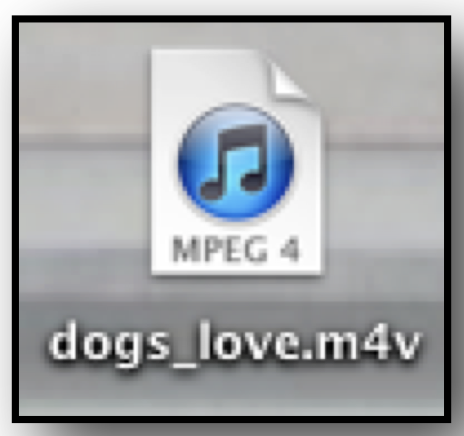
- You can do this by clicking once on the icon so that it has a box around it and the name is highlighted.
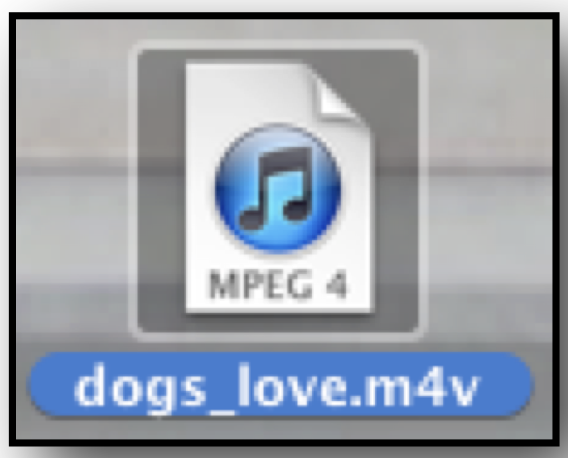
- From the File menu select Get Info.
- A new window will appear with information about the file. Click the arrow to the right of Open with: and you will see a drop-down list of all the programs your Mac has that can open this file. Select the application that you would prefer to have open the file.
- To change setting for ALL files of that type (i.e., with that extension), click the Change All... button and all files of this type be permanently associated with the new application.
Instructional Video (no sound):