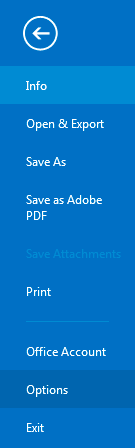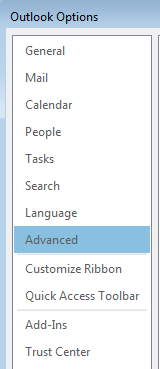In some cases, due to network connection or routing through the network to the Internet, you may run into issues with MS Outlook 2013 going 'offline' and not automatically connecting - causing a backup of unsent/unreceived messages. In some cases, the following settings change may help.
- Start MS Outlook client.
- Click File as we navigate to our Options.
- Click Options from the File menu.
- Select Advanced to open up the Advanced options.
- This will open the Advanced windows, scroll down and click the Send/Receive... button just beneath the 'Send and receive' Advanced option.
- Adjust the following to match the settings below, within the Send/Receive... options menu:
- Under "Setting for group 'All Accounts'":
- Set Schedule an automatic send/receive every: 5 minutes
- Under "When Outlook is Offline":
- Check the box Schedule an automatic send/receive every
- Set Schedule an automatic send/receive every: 5 minutes
- Click Close button.
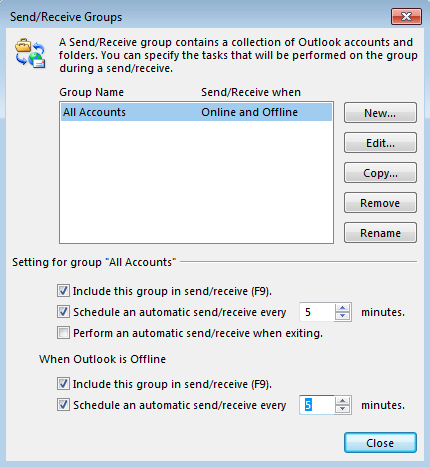
- Under "Setting for group 'All Accounts'":