Information
Microsoft has released a Start menu troubleshooter for Windows 10 that will troubleshoot and hopefully automatically fix your Start menu problems.
This tutorial will show you how to download and use the Start nenu troubleshooter to troubleshoot and automatically fix Start menu problems for your account in Windows 10.
Here's How:
- Download the Start menu troubleshooter from Microsoft below.
- Save and run the downloaded startmenu.diagcab file from above.
 NOTE: The Start menu troubleshooter will only run and will not be installed in your Windows 10.
NOTE: The Start menu troubleshooter will only run and will not be installed in your Windows 10.
- Click/tap on the Advanced link in the Start menu troubleshooter. (see screenshot below)
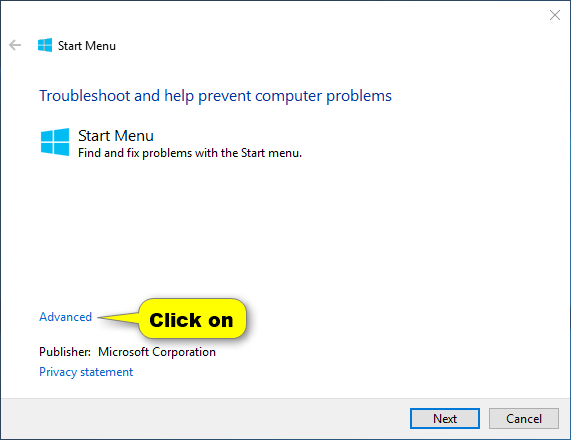
- Check the Apply repairs automatically box, and click/tap on Next. (see screenshot below)
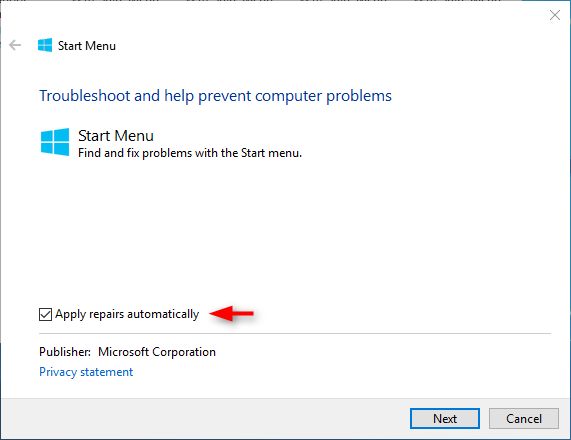
- The Start menu troubleshooter will now check for problems with the Start menu. (see screenshot below)
 NOTE: The troubleshooter checks for the following issues:
NOTE: The troubleshooter checks for the following issues:
- If Start Menu and Cortana applications are installed correctly
- Registry key permission issues
- Tile database corruption issues
- Application manifest corruption issues.
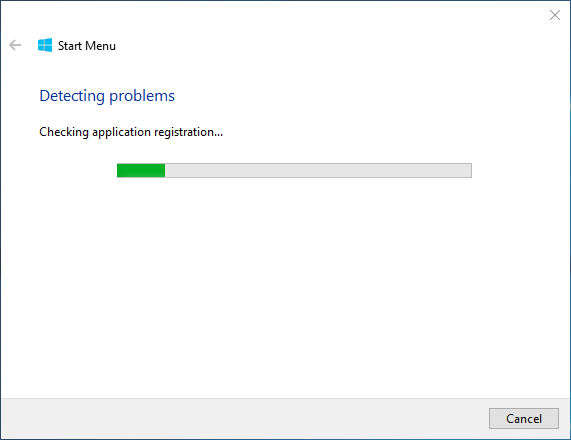
- If the troubleshooter finds any problems, it will attempt to automatically fix them. You can click/tap on View detailed information to see the troubleshooting report details. (see screenshots below)
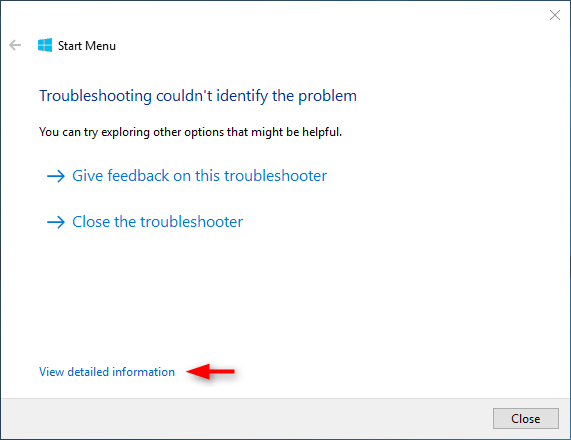
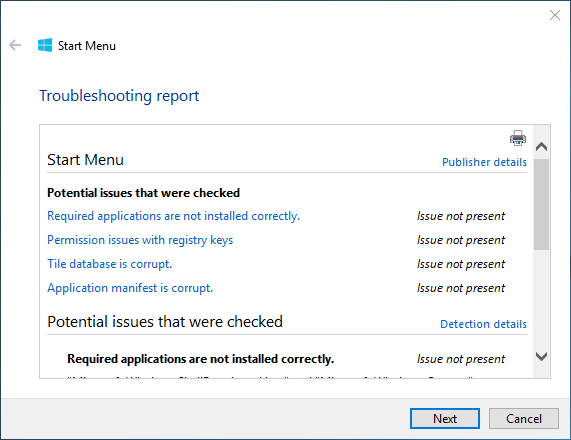
- When finished, you can close the Start menu troubleshooter.


