This document explains how to remove a locally stored password to an email account configured in Outlook 2010/2013/2016 using the Credential Manager in Windows 7-10.
To remove the user credentials from Credential Manager:
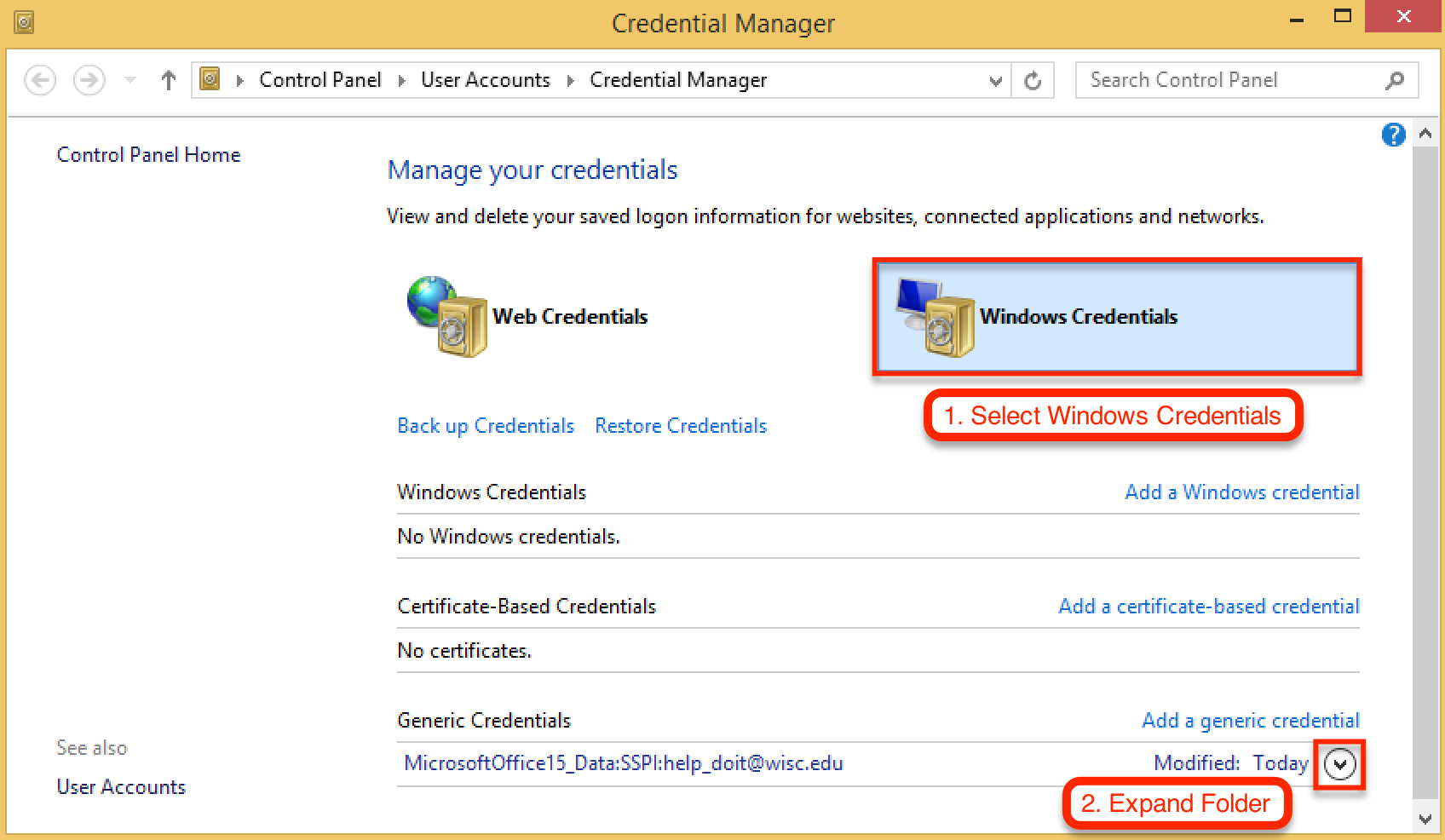
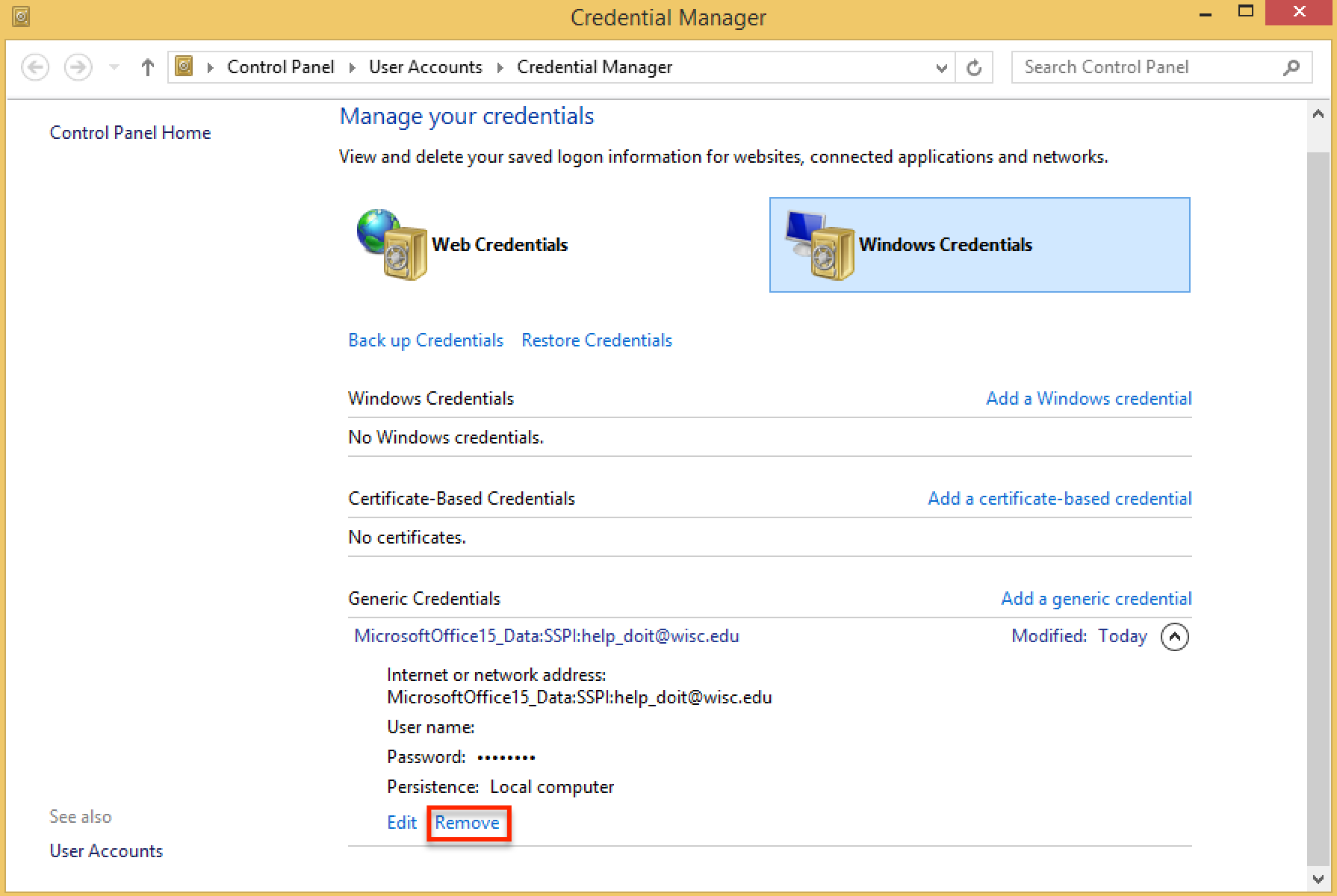
- Click Start > Control Panel > User Accounts > Credential Manager.
-
Note: If 'View by' is set to Category, click User Accounts first, and then click Credential Manager.
-
-
Select the Windows Credentials option. Locate the set of credentials that has either Outlook or Microsoft Office in the name and then expand the corresponding folder.
-
Then click Remove from Vault or Remove (depending upon which version of Windows you are running).
-
Repeat step 3 for any additional sets of credentials that have the word Outlook or Microsoft Office in the name.


